Navigating Realtime Reporting
Go to the Reporting menu to access default realtime and historical dashboards. Dashboards contain statistics and visualizations pertaining to your tenant. You can locate dashboards in the Reporting menu in CxEngage.
Use realtime dashboards to monitor the current status of your agents, interactions, and queues. Go to Reporting > Realtime Dashboards to access these dashboards. The realtime dashboard list contains the default dashboards that are available as well as the custom dashboards that you or other users in your tenant created.
While the layout of each realtime dashboard is slightly different based on its topic, they contain these features for interacting with the data presented.
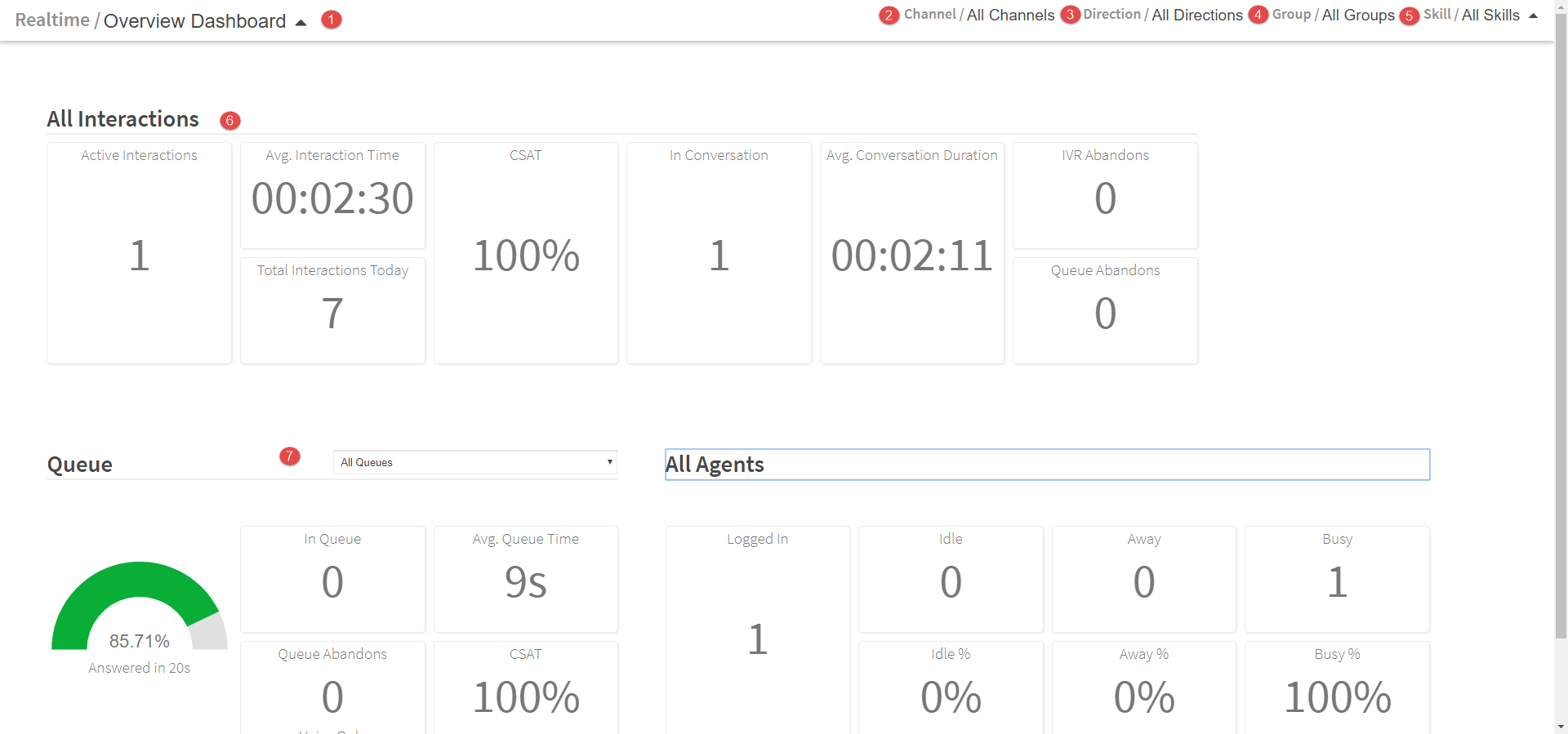
| Object | Description | |||
|---|---|---|---|---|

|
Dashboard selector
|
Click the drop-down menu to select which Realtime Dashboard to open. Dashboards are grouped by:
|
||

|
Channel Filter
|
Click the drop-down menu to update the statistics to reflect the channel selected. The options are Voice, SMS, Email, Messaging, Work Item or All Channels. By default, All Channels is selected.
|
||

|
Direction Filter
|
Click the drop-down menu to select Inbound, Outbound, Agent Initiated, or All Directions. The statistics update to reflect the direction of the interactions that is selected. By default, All Directions is selected. |
||

|
Group Filter
|
Click the drop-down menu to select a group or All Groups. The statistics update to reflect the group that is selected. By default, All Groups is selected. | ||

|
Skills Filter
|
Click the drop-down menu to select a skill or All Skills. The statistics update to reflect the skill that is selected. By default, All Skills is selected.
|
||

|
Realtime statistics
|
View the current values for the statistics available on the dashboard such as Queue Length and Queue Abandons. Similar statistics are grouped together by queue, resources, and interactions. See the Data Dictionary for a definition of the statistics. |
||

|
Queue filters
|
Select the name of the queue from the drop-down menu to view that queue's statistics. The statistics update to reflect the queue selected. |
Back to top
Watch the CxEngageTraining video to see this in action:
![[[[Undefined variable Serenova.flvar.CxEngage]]] realtime dashboard selector](../../Resources/Images/reporting-images/realtime-dashboard-selector_231x17.png)
![[[[Undefined variable Serenova.flvar.CxEngage]]] realtime dashboard channel selector](../../Resources/Images/reporting-images/realtime-channel-selector_190x18.png)



![[[[Undefined variable Serenova.flvar.CxEngage]]] value or key performance indicator widget](../../Resources/Images/reporting-images/realtime-value-widget_1_132x67.png)
![Queue selector for a [[[Undefined variable Serenova.flvar.CxEngage]]] realtime dashboard](../../Resources/Images/reporting-images/realtime-queue-selector_271x37.png)

